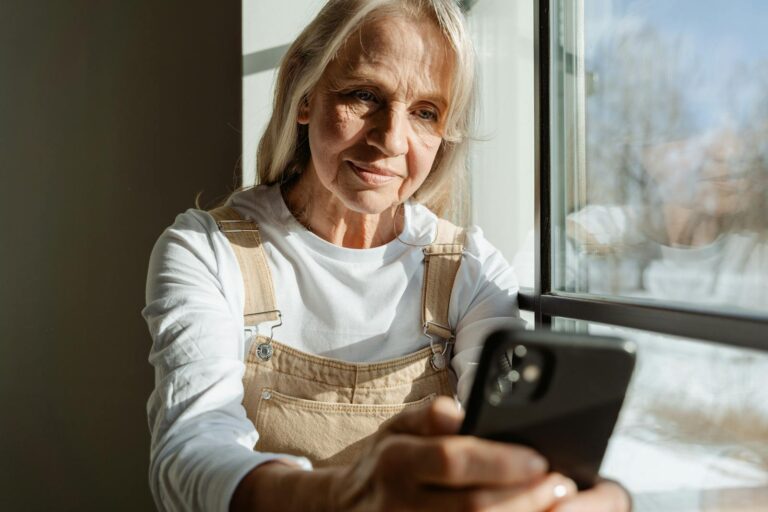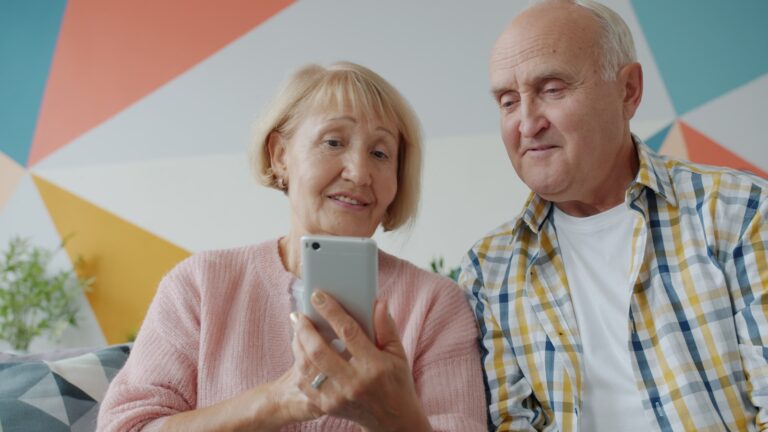How to Back Up Your Phone: Essential Steps & Best Practices
Your phone contains years of photos, contacts, messages, and important documents that would be devastating to lose. Whether your device gets damaged, stolen, or simply stops working, having a backup ensures you can recover everything quickly. This guide will help you learn how to back up your phone.

Both iPhone and Android devices offer built-in cloud backup options, while computer-based backups provide additional control and storage flexibility. Modern smartphones make the process straightforward through automatic iCloud or Google Account syncing, though users can also choose manual backup methods for greater customization.
Understanding the different backup approaches helps users select the right combination of methods for their needs. From automatic cloud storage to manual computer backups, each option offers distinct advantages for protecting digital data and ensuring seamless device transitions.
Core Methods to Back Up Your Phone
Modern smartphones offer multiple backup solutions ranging from automatic cloud services to manual local storage options. Android users can leverage Google’s integrated services, explore third-party cloud platforms, or create physical backups on their computers.
How to back up your phone using Automatic Backups with Google Account
Google Account integration provides the most seamless backup experience for Android users. The system automatically stores app data, device settings, SMS messages, and call history without requiring manual intervention.
Users can enable automatic Android backup by navigating to Settings > Google services and preferences > All services > Backup. Toggle on Backup by Google One to activate the service.
The automatic backup runs when the device connects to Wi-Fi and remains idle for extended periods. This process typically occurs overnight when phones charge and connect to home networks.
Key backup components include:
- App data and preferences
- Device settings and configurations
- SMS messages and call logs
- Wi-Fi passwords and network settings
Google Account backups consume the free 15GB storage allocation shared across Gmail, Drive, and Photos. Users exceeding this limit need paid Google One subscriptions starting at $1.99 monthly for 100GB.
Using Google Drive and Google One
Google Drive serves as the central hub for file storage and manual backups. Users can upload documents, photos, videos, and other files directly through the mobile app or web interface.
The Google One app enhances backup capabilities beyond basic Drive functionality. It provides device storage management, automatic phone backup, and family sharing options across multiple Google services.
Google One backup features:
- Device backup: Complete phone settings and app data
- Storage management: File cleanup and optimization tools
- Family sharing: Up to 6 family members can share storage plans
- Enhanced support: Priority customer service access
Users can manually trigger backups by opening Settings > Google services and preferences > Backup and selecting Back up now. This process uploads current device data immediately rather than waiting for automatic scheduling.
Google One storage plans start at $1.99 monthly for 100GB, with options extending to 2TB for $9.99 monthly. Premium plans include additional benefits like VPN access and extended trial periods for Google services.
Manual Local Backup Options
Local backups provide complete control over data storage without relying on internet connectivity or cloud services. Users can transfer files directly to computers using USB cables or create comprehensive device images.
Windows PC backup process:
- Connect Android device via USB cable
- Select File transfer mode in notification panel
- Navigate to device storage through This PC
- Copy desired files to computer folders
Mac users need third-party solutions since Android File Transfer discontinued in June 2024. MacDroid software enables file transfers through USB or Wi-Fi connections, with basic features available free and advanced options requiring $19.99 annual subscriptions.
Local backup advantages:
- No storage limitations or monthly fees
- Complete privacy and data control
- Works without internet connectivity
- Faster transfer speeds for large files
Manual backups require regular scheduling and user discipline. Unlike automatic cloud solutions, local backups depend on consistent user action to maintain current data protection.
Exploring Third-Party Cloud Storage Services
Alternative cloud platforms offer competitive storage options and unique features beyond Google’s ecosystem. These services provide backup redundancy and may integrate better with specific workflows or device ecosystems.
Popular alternatives include:
- Microsoft OneDrive: 5GB free, tight Office integration
- Amazon Photos: Unlimited photo storage with Prime membership
- Dropbox: Advanced file sharing and collaboration tools
- MEGA: Enhanced privacy with end-to-end encryption
Third-party cloud services typically require separate app installations and manual configuration. Users must download specific applications and follow setup instructions to enable automatic syncing.
Amazon Photos provides compelling value for Prime subscribers with unlimited photo backup and 5GB video storage. Additional storage costs $1.99 monthly for 100GB, matching Google’s pricing structure.
Microsoft OneDrive integrates seamlessly with Office applications and Windows computers. Users with Microsoft 365 subscriptions receive 1TB storage included with their productivity suite access.
These platforms require more manual effort compared to Google’s native Android integration. Users must configure each service separately and may lose some automatic backup features available through Google Account integration.
Managing, Restoring, and Optimizing Your Backups

Effective backup management involves understanding how to restore your data when needed and configuring your storage settings for optimal performance. Users can recover their files through multiple methods while managing their Google Drive space and backup frequency settings.
Restoring Data from Backups
The restoration process varies depending on which backup method was originally used. Samsung Cloud allows users to restore data from previous backups by navigating to Settings, selecting their Samsung account name, and choosing “Restore data.”
Google Drive backups require a different approach. Google’s backup services can only restore data during the initial setup of a new device or after a factory reset. Users must sign into their Google account during the Setup Wizard to access restoration options.
Smart Switch provides more flexibility for restoration. Users can restore backups from their computer or external storage by connecting their device and selecting the “Restore” option in the Smart Switch application.
Manual file recovery works for specific files rather than complete system restoration. Users can retrieve individual photos, documents, or other files from their chosen backup location without restoring their entire device.
Understanding Backup and Reset Settings
Backup and reset settings control when and how devices save user data. Most Android devices offer automatic backup options that activate when connected to Wi-Fi and charging for extended periods.
Google Account settings determine what information gets backed up to Google Drive. Users can access these options through Settings > Accounts and backup > Back up data. The system backs up app data, device settings, SMS messages, and call history automatically.
Backup frequency affects storage usage and data freshness. Daily automatic backups ensure recent data protection but consume more cloud storage space. Users can adjust frequency based on their usage patterns and storage limitations.
Device reset options include soft resets that preserve data and factory resets that erase everything. Understanding these differences prevents accidental data loss during troubleshooting procedures.
Optimizing Cloud and Local Storage
Cloud storage services require regular management to prevent space limitations. Google One provides expanded storage beyond the free 15GB limit, but users should monitor their usage to avoid interruptions.
Storage optimization strategies include:
- Removing old backups from previous devices
- Excluding large files like videos from automatic backup
- Using selective sync for specific app data
- Compressing photos and videos before backup
Local storage options like SD cards and external drives offer unlimited space but require manual management. Users should regularly verify backup integrity and maintain multiple copies of critical data.
Backup scheduling prevents storage overflow by spacing out backup operations. Users can configure different schedules for various data types, such as daily backups for contacts and weekly backups for media files.
Regular storage audits help identify unnecessary files consuming backup space. Users should review their backup contents monthly and remove outdated or duplicate files to maintain optimal performance.
Frequently Asked Questions
Phone backup processes vary between operating systems and storage methods. Users commonly need guidance on computer-based backups, cloud service configurations, and understanding what data gets included in backup files.
What are the steps to back up an iPhone to a computer?
Connect the iPhone to a Mac or PC using a USB cable. On Mac computers running macOS Catalina or later, open Finder and select the device from the sidebar.
For Windows computers or older Macs, open iTunes and click the device icon. Select “Back Up Now” under the Manually Back Up and Restore section.
Choose between iCloud or computer backup storage. Enable “Encrypt local backup” to include passwords, Health data, and HomeKit settings in the backup file.
The backup process takes 15-60 minutes depending on data amount. Users can verify completion by checking the backup timestamp in device settings.
How can I back up my Android device using Google’s backup services?
Android devices can back up content, data, and settings to a Google Account automatically. Navigate to Settings and select “System” or “Backup & Reset” depending on the Android version.
Enable “Back up to Google Drive” and select the Google account for storage. Choose which data types to include such as app data, call history, contacts, and device settings.
Tap “Back up now” for immediate backup or enable automatic daily backups. The device must connect to Wi-Fi and remain idle for automatic backups to complete.
Google provides 15GB of free storage across all services. Users can monitor backup status and manage storage through Google Drive settings.
What methods are available for backing up an iPhone without using iCloud?
iTunes or Finder creates local backups stored directly on a computer. This method works without internet connection and doesn’t count against iCloud storage limits.
Third-party applications like 3uTools or iMazing offer additional backup options. These programs can create partial backups of specific data types like photos or messages.
Manual file transfer allows users to copy photos and videos directly to a computer. Connect the iPhone and access the DCIM folder through File Explorer or Image Capture.
External storage devices with Lightning connectors enable direct photo and video backup. These drives work with the Files app on iOS 13 and later versions.
How do you perform a complete iPhone backup to a Mac?
Open Finder on macOS Catalina or later versions. Connect the iPhone using a USB cable and select the device from the Finder sidebar.
Click “Back up all of your iPhone data to this Mac” option. Enable “Encrypt local backup” to include passwords, Health data, keychain information, and HomeKit settings.
Create a secure password for the encrypted backup file. Write down this password since Apple cannot recover encrypted backups without it.
Click “Back Up Now” and wait for completion. Full backups typically require 30-90 minutes depending on data volume and connection speed.
Is it possible to restore an Android phone using a previously created Google backup?
Android phones can restore backed up information to the original phone or some other Android phones during initial setup. Turn on the new or factory reset device and connect to Wi-Fi.
Select “Restore from backup” when prompted during setup. Sign in with the Google account containing the backup data.
Choose which backup to restore from available dates. Select specific data types to restore or choose “Restore all” for complete restoration.
The restoration process downloads apps and data automatically. Some apps may require separate login credentials after restoration completes.
What does a full phone backup include, and does it cover all my data and settings?
iPhone backups include app data, device settings, HomeKit configuration, keychain information, and purchased content records. Photos and videos backup to iCloud Photos separately unless using computer backup.
Encrypted iPhone backups add passwords, Health data, Activity data, and keychain items. Face ID or Touch ID settings require manual reconfiguration after restoration.
Android backups cover app data, call history, contacts, device settings, and SMS messages. Photos backup through Google Photos while music requires separate Google Play Music or YouTube Music sync.
Neither backup method includes biometric data, payment information, or some app-specific data. Users must re-authenticate banking apps and reconfigure security settings manually.