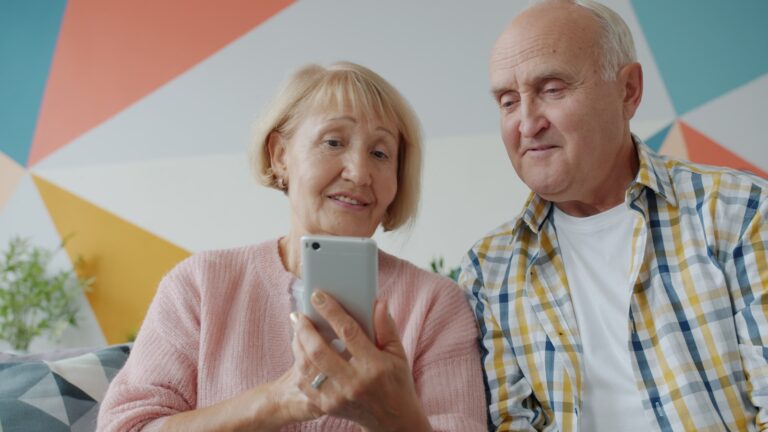Easy Ways to Make Font Size Larger on Any Device: The Complete Guide
Small text on screens can strain eyes and make reading difficult, whether on a smartphone, computer, or tablet. Most devices offer multiple built-in options to increase font size through system settings, accessibility features, and individual app controls that work across all platforms. Here are some easy ways to make font size larger on any device.
Modern operating systems include comprehensive text scaling options that affect everything from menus to web browsers. Users can access display size and text settings on Android devices or Display & Brightness options on iPhones to make immediate improvements to readability.
Beyond basic font adjustments, devices provide specialized accessibility tools like magnification features and high contrast options. These methods work together to create a more comfortable viewing experience without requiring external software or complex technical knowledge.

Understanding Font Size and Its Importance
Font size affects readability, accessibility, and user experience across all digital devices. The height of text characters directly impacts how comfortably users can consume content and interact with applications.
What Is Font Size?
Font size refers to the height of characters displayed on screens, typically measured in points (pt) or pixels (px). Points represent a traditional printing measurement where 72 points equal one inch.
Pixels measure the actual screen dots used to display characters. Most web browsers and applications use pixels for digital displays. Mobile devices often use density-independent pixels to maintain consistency across different screen resolutions.
Common Font Size Measurements:
- Points (pt): Traditional print measurement
- Pixels (px): Screen-based measurement
- Ems (em): Relative to parent element size
- Percentages (%): Relative scaling
Text size varies significantly between platforms. A 12pt font on Windows may appear different from the same size on macOS due to rendering algorithms and display scaling.
Why Adjusting Text Size Matters
Larger fonts become necessary for older readers and individuals with visual impairments. Text that appears too small causes eye strain and reduces reading comprehension across all age groups.
Proper text size improves productivity and reduces fatigue during extended computer use. Users spend less time squinting and more time focusing on content when fonts display at comfortable sizes.
Font size that is too small can cause user discomfort and eye strain, while text that is too large may be distracting and overwhelming. Finding the right balance enhances overall user engagement.
Accessibility guidelines recommend minimum font sizes to ensure content remains usable for people with disabilities. Many organizations require specific text size standards for compliance purposes.
Common Problems With Small Text
Small fonts create immediate reading difficulties on high-resolution displays where text appears microscopic. Users often experience headaches and eye strain when struggling to read tiny characters for extended periods.
Default font sizes in operating systems can be difficult to read, especially on high-resolution displays. Modern 4K monitors make standard text appear extremely small without proper scaling adjustments.
Mobile devices present unique challenges when text size remains too small for touchscreen interaction. Users may accidentally tap wrong elements or miss important information entirely.
Typical Issues Include:
- Eye strain and fatigue
- Reduced reading speed
- Decreased comprehension
- Accessibility barriers
- Lower user engagement
Older adults and individuals with visual impairments face the greatest challenges with undersized text. These users may abandon websites or applications entirely when content remains unreadable.
General Methods to make font size larger
Most devices offer system-wide settings that permanently adjust text size across applications. Quick keyboard shortcuts provide temporary zoom adjustments for immediate text enlargement needs.
System-Wide Font Size Settings
System-wide font settings change text size across the entire operating system and most applications. These adjustments remain permanent until manually changed again.
Windows users can adjust display scaling through Settings by pressing Windows + I, selecting Display, and moving the scaling slider. This method affects all interface elements proportionally.
Mac users access font size controls through System Preferences > Displays > Scaled resolution options. The scaled settings provide different text size combinations.
Mobile devices offer dedicated accessibility features for text size adjustment. Users navigate to Settings > Display > Font Size on most Android devices. iPhone users find these options under Settings > Display & Brightness > Text Size.
These system changes apply to menus, dialog boxes, and most applications automatically. Some older programs may not respond to these global adjustments.
Using Keyboard Shortcuts for Quick Adjustments
Keyboard shortcuts provide instant font size changes without navigating through menus. These shortcuts work in most web browsers and many applications.
Browser zoom shortcuts work universally across Chrome, Firefox, Safari, and Edge. Users press Ctrl + Plus (+) on Windows or Command + Plus (+) on Mac to increase font size quickly.
Document applications respond to similar shortcuts. Microsoft Office programs use Ctrl + Shift + > to increase text size for selected text portions.
| Platform | Zoom In | Zoom Out | Reset |
|---|---|---|---|
| Windows | Ctrl + + | Ctrl + – | Ctrl + 0 |
| Mac | Cmd + + | Cmd + – | Cmd + 0 |
These shortcuts provide temporary magnification that resets when closing applications or tabs.
Changing Font Size on Windows Devices
Windows provides multiple built-in methods to increase text size through display settings, accessibility options, and system-wide scaling adjustments. These features work across Windows 10 and Windows 11 to improve readability without affecting screen resolution.

Adjusting Display Settings
Windows users can change text size through display settings by navigating to Start > Settings > System > Display. The Scale option provides predetermined percentages for enlarging interface elements.
Available scaling options:
- 100% (default)
- 125% (recommended for most users)
- 150%
- 175%
- 200%
Users select their preferred percentage from the dropdown menu next to Scale. Changes apply immediately to most applications and system elements. Some older programs may require a restart to display the new scaling properly.
The display settings method affects all visual elements including icons, buttons, and menus. This approach maintains visual consistency across the entire Windows interface while making everything proportionally larger.
Utilizing Accessibility Features
Windows accessibility features offer more granular control over text size without affecting other interface elements. Users access these options through Start > Settings > Accessibility > Text size in Windows 11 or Start > Settings > Ease of Access in Windows 10.
The text size slider allows precise adjustment of font size in system menus, dialog boxes, and many applications. Users can preview changes in real-time using the sample text displayed above the slider.
Key accessibility shortcuts:
- Windows + U: Open accessibility settings quickly
- Windows + Plus (+): Activate Magnifier tool
- Windows + Minus (-): Zoom out in Magnifier
- Windows + Esc: Close Magnifier
These accessibility features specifically target text readability while preserving the original size of images, icons, and other graphical elements.
Scaling All Interface Elements
System-wide scaling affects every component of the Windows interface including applications, icons, and system elements. This comprehensive approach ensures consistent sizing across all programs and maintains proper proportions.
Advanced scaling options allow custom percentage values beyond the standard presets. Users can input specific values between 100% and 500% for precise control over interface sizing.
The scaling feature works by increasing the dots per inch (DPI) value that applications use to render text and graphics. Modern applications automatically adapt to these changes, while legacy programs may appear blurry or improperly sized.
Users can also set per-application scaling overrides for programs that don’t scale correctly. This feature allows different scaling levels for individual applications while maintaining system-wide settings for everything else.
Adjusting Font Size on Mobile Devices
Mobile devices offer multiple built-in options to increase text size through system settings, accessibility features, and device-specific controls. Both Android and iOS platforms provide comprehensive solutions for users who need larger text for better readability.
Increasing Text Size on Android
Android users can adjust font size through display settings on most devices. The process varies slightly between manufacturers but follows similar patterns.
Stock Android and Pixel Devices:
- Navigate to Settings > Display
- Select Display size and text
- Adjust the Font size slider
- Preview changes in the preview window
Samsung Galaxy Devices:
- Open Settings and go to Display
- Select Font size and style
- Use the slider to modify font size
- Apply changes when satisfied
The system font size adjustment affects the entire interface including many third-party applications. Users can also enable Bold text and High-contrast text options to improve readability further.
For devices without built-in font controls, third-party applications like Big Font provide system-wide text size modifications. These apps work across different Android versions and device manufacturers.
Making Text Larger on iPhone and iPad
iOS devices include comprehensive text size controls through the Settings application. Apple’s accessibility features work consistently across iPhones and iPads.
Basic Text Size Adjustment:
- Go to Settings > Display & Brightness
- Tap Text Size
- Use the slider to adjust font size
- Changes apply immediately across the system
Enhanced Accessibility Options:
- Navigate to Settings > Accessibility > Display & Text Size
- Enable Larger Text for additional size options
- Toggle Bold Text for improved visibility
- Activate Increase Contrast for better definition
iOS also supports Dynamic Type, which automatically adjusts text size in compatible applications based on user preferences. Most built-in Apple apps and many third-party applications support this feature.
Users can access even larger text sizes through the accessibility menu, providing options beyond standard system limits.
Using Magnification and Accessibility Tools
Both Android and iOS include powerful magnification tools that go beyond simple font size increases. These accessibility features provide comprehensive screen enlargement options.
Android Magnification:
- Open Settings > Accessibility
- Select Magnification
- Enable Magnification shortcut
- Use the shortcut to magnify any screen area
iOS Zoom Feature:
- Go to Settings > Accessibility
- Select Zoom
- Enable the Zoom toggle
- Use three-finger gestures to activate magnification
These tools magnify the entire screen content including images, buttons, and interface elements. Users can adjust magnification levels and choose between full-screen or window zoom modes.
Additional accessibility options include voice control, screen readers, and color inversion features. These tools complement font size adjustments to create a more accessible mobile experience for users with various visual needs.
Making Font Size Larger in Web Browsers and Apps
Most web browsers offer multiple methods to increase font size using keyboard shortcuts and built-in settings. Applications typically provide their own text scaling options through preferences or accessibility menus.
Browser Zoom and Font Size Controls
Web browsers provide two primary methods for enlarging text: zoom functionality and dedicated font size settings. The Ctrl + Plus (+) keyboard shortcut increases the entire page zoom, making all content larger simultaneously.
Users can access more precise font controls through browser settings. In Chrome, the font size customization options are located under Settings > Appearance > Font size. The default Medium setting can be changed to Large or Very Large.
Firefox offers similar controls in Settings > General > Language and Appearance. Users can modify both default font size and specific font families for different languages.
Mobile browsers support pinch-to-zoom gestures for temporary text enlargement. Users place two fingers on the screen and spread them apart to zoom in on specific content areas.
| Browser | Font Size Location | Quick Access |
|---|---|---|
| Chrome | Settings > Appearance | Ctrl + Plus/Minus |
| Firefox | Settings > General | Ctrl + Plus/Minus |
| Edge | Settings > Appearance | Ctrl + Plus/Minus |
| Safari | Preferences > Advanced | Cmd + Plus/Minus |
Adjusting Text Size in Popular Applications
Desktop applications typically include text size controls within their preferences or view menus. Microsoft Word allows font scaling through the View > Zoom slider or by selecting text and changing the font size directly.
PDF readers like Adobe Acrobat provide zoom controls in the toolbar. Users can select specific zoom percentages or use the Ctrl + Plus shortcut for incremental increases.
Email applications such as Outlook offer text scaling in the File > Options > Mail section. Users can adjust both reading pane text and composition window font sizes independently.
Social media applications often include accessibility settings for larger text. Facebook’s interface can be enlarged through the browser’s zoom function, while the mobile app respects system-wide text size preferences.
Code editors like Visual Studio Code allow font size adjustment through File > Preferences > Settings. Users can search for “font size” to locate the editor font scaling options.
Customizing Reader Modes for Larger Text
Most modern browsers include reader modes that strip away website clutter and present text in a more readable format. These modes typically offer dedicated font size controls separate from regular browser settings.
Chrome’s reader mode appears automatically on compatible articles. Users can access text size controls by clicking the reader mode icon and selecting from small, medium, large, or extra-large options.
Firefox reader view provides similar functionality through the book icon in the address bar. The reader interface includes A- and A+ buttons for decreasing or increasing text size respectively.
Safari’s reader mode offers the most comprehensive text customization options. Users can adjust font size, font family, background color, and line spacing through the reader menu.
Mobile reader modes are particularly useful for small screens. Both iOS Safari and Android Chrome automatically suggest reader mode for compatible articles, providing larger, more readable text layouts.
Third-party reader applications like Pocket and Instapaper offer advanced text customization features. These apps allow users to set preferred font sizes that apply consistently across all saved articles.
Optimizing Accessibility Through Built-in Features
Modern devices include powerful accessibility features that automatically adjust text size and visual elements. These built-in tools provide quick keyboard shortcuts and comprehensive vision assistance options for users who need larger fonts.

Activating Accessibility Shortcuts
Windows 11 offers several keyboard shortcuts for quick accessibility adjustments. Users can press Windows key + Plus sign (+) to instantly open the Magnifier tool.
The Magnifier enlarges part or all of the screen to make text more readable. Once activated, users press Windows key + Plus (+) to zoom in further or Windows key + Minus (-) to zoom out.
To close the Magnifier completely, users press Windows key + Esc. This shortcut provides immediate access without navigating through settings menus.
Quick Reference for Windows Shortcuts:
- Open Magnifier: Windows + Plus (+)
- Zoom in: Windows + Plus (+)
- Zoom out: Windows + Minus (-)
- Close Magnifier: Windows + Esc
These shortcuts work system-wide across all applications and programs. Users can activate them from any screen or application without switching windows.
Exploring Vision Assistance Options
Windows provides comprehensive text size adjustments through accessibility settings. Users access these options by selecting Start > Settings > Accessibility > Text size.
The text size slider allows users to increase font size without affecting other interface elements. This targeted approach maintains the original layout while making text more readable.
For broader visual improvements, users can apply contrast themes through accessibility settings. These themes change background colors to enhance text readability across all applications.
Available Contrast Theme Options:
- High contrast black
- High contrast white
- High contrast #1
- High contrast #2
Users select Settings > Accessibility > Contrast themes and choose their preferred option. The Apply button activates the selected theme immediately across the entire system.
Frequently Asked Questions
Users commonly need to adjust text size on iPhones through display settings, modify Android font sizes via accessibility options, and change message text through specific app controls. Mobile applications typically offer built-in text scaling features, while Samsung devices provide both settings-based and alternative methods for font adjustments.
How can I adjust the font size on my iPhone to make it larger?
iPhone users can increase text size through display settings by navigating to Settings and selecting Display & Brightness. They tap Text Size to access the font adjustment slider.
The slider allows real-time preview of text changes across the system. This method affects most built-in apps and many third-party applications.
For even larger text, users can enable Display Zoom in the same settings menu. This option provides system-wide scaling beyond standard font size increases.
What steps do I follow to enlarge text size on an Android phone?
Android users with stock Android or Pixel smartphones access Settings, then Display, and select Display size and text. The Font size slider provides immediate preview of changes.
Different Android manufacturers use varying menu structures. Samsung users navigate to Settings, Display, then Font size and style to access similar controls.
The preview window shows how text will appear before applying changes. This system-wide adjustment affects both interface elements and supported applications.
Is it possible to increase font size in phone text messages, and how?
Most Android messaging apps support pinch gestures to change font size within message threads. Users pinch out to increase text size and pinch in to decrease it.
iPhone users must rely on system-wide font size changes or accessibility features. The built-in Messages app follows the global text size settings configured in Display & Brightness.
Third-party messaging apps often include dedicated font size controls in their individual settings menus. These adjustments typically affect only that specific application.
What are the methods for changing font size in any mobile application?
System-level font scaling affects most applications automatically through operating system controls. Both iOS and Android provide accessibility settings for text size adjustment that work across multiple apps.
Individual apps like WhatsApp and Telegram include dedicated font size settings in their preferences. These controls override system settings within those specific applications.
Magnification tools available on both platforms provide temporary zoom functionality. Users can enable magnification shortcuts for on-demand text enlargement in any app.
Can I change the font size on my Samsung device without accessing settings?
Samsung devices primarily require settings menu access for permanent font size changes. The standard method involves navigating to Display settings and Font size and style options.
Third-party applications like A+ Big Font can modify system fonts without using built-in settings. These apps work across different Android versions and manufacturers.
Accessibility shortcuts can provide temporary magnification without settings access. Users enable these features once, then use gesture controls or floating buttons for quick activation.
What’s the quickest way to change the size of the font on various devices?
Windows computers offer keyboard shortcuts using Windows key plus plus or minus signs for immediate magnification. This method works system-wide without opening settings menus.
Mobile devices typically require initial setup through accessibility settings for quick access. Once configured, magnification shortcuts or gesture controls provide rapid font size changes.
Web browsers include built-in zoom controls accessible through keyboard shortcuts or menu options. Users can set default zoom levels to maintain preferred text sizes across browsing sessions.